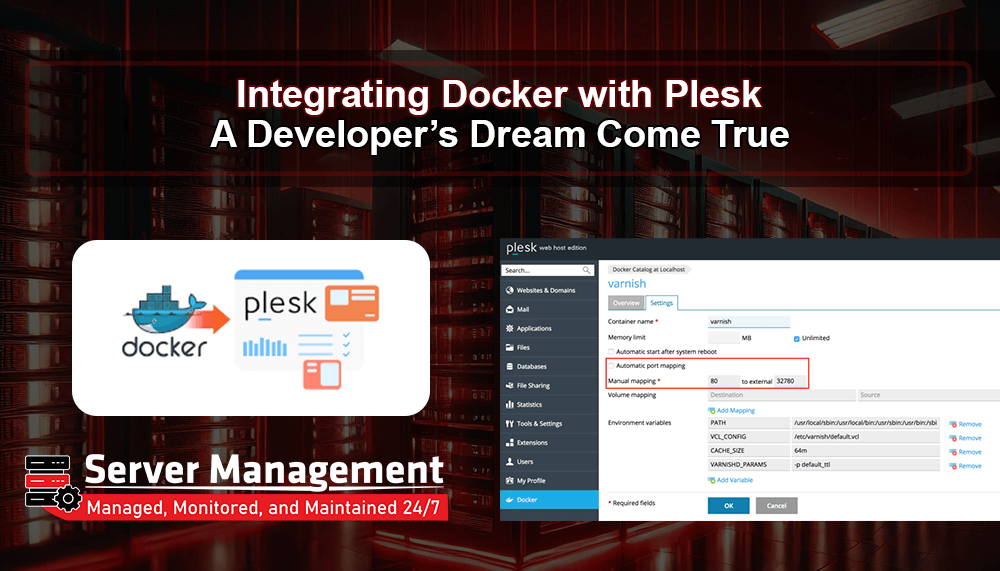
Integrating Docker with Plesk: A Developer’s Dream Come True
Introduction
Programmers nowadays love products that ease their work and streamline it. Such a powerful pair is Docker and Plesk. As a website owner or a programmer, Docker with Plesk can help you maintain applications in a better way, deploy software faster, and develop a more adaptive environment. Here in this article, we are going to see how you can integrate Docker with Plesk in simple steps.
What is Docker?

Docker is a tool that allows programmers to code and run applications within independent environments referred to as containers. Containers include software and all its dependencies, hence it operates in the same manner wherever it is run. Docker keeps programmers from encountering regular issues related to compatibility and installing software.
What is Plesk?
Plesk is the most excellent control panel for web hosting, applied to basic web site administration, domains, email, and databases. Even though the user might be non-technical, server jobs that are complicated can be executed through the simple-to-use graphical interface provided by Plesk.
Why Docker with Plesk?
Having Docker integrated in the installation using Plesk has several benefits:
-
Run Any Application: You can run and install software that would not otherwise be supported with your operating system for your server.
-
Quick Deployment: Applications may be deployed and upgraded quickly through the use of containers.
-
Better Security: Containers are run separate from the master server, lessening the exposure to security threats.
-
Save Server Resources: Docker optimizes the utilization of system resources by running light-weight containers.
How to Install Docker on Plesk
To install Docker on Plesk, follow these instructions:
Install Docker Extension
-
Access Plesk.
-
Go to Extensions Catalog.
-
Search for "Docker" and install it.
Activate Docker
-
Once installed, you can see a new Docker entry in the Plesk menu.
-
Click on it to start working with Docker.
Discover Docker Images
-
Go to Docker Image Catalog.
-
Search for the software or application you wish to install (for example, MySQL, Redis, MongoDB).
-
Choose the version you need and click Run.
Configure the Container
-
Define the memory limits and define environment variables if needed.
-
Choose Automatic Start to keep the container up and running after a reboot.
-
Use Port Mapping to allow access from outside.
Run the Container
- Press Run to execute the container.
- The container will then be accessible in your Docker dashboard.
Managing Docker Containers in Plesk
Once your Docker container is running, you can:
-
Restart or Stop the Container whenever needed.
-
Check Logs to see if there are any problems.
-
Recreate the Container to update or modify the settings.
-
Remove the Container when no longer needed.
Using Remote Docker with Plesk
If your server doesn't support the Docker, Remote Docker can be utilized instead:
-
Go to Tools & Settings > Docker.
-
Click the Add Server and enter remote server details.
-
Select the running server in order to manage it via Plesk.
Conclusion
Docker integration with Plesk is a developer's and website owner's nightmare-turned-reality. It allows you to run several apps in the blink of an eye, deploy an update in a flash, and maintain a clean server. You're not required to be a beginner or a pro; Docker for Plesk makes server management easier than ever.
Need a kick-start for your development process? Try Docker with Plesk and see the difference for yourself!

